Foundation is an advanced, responsive front-end framework. It includes a fully customizable, responsive grid, a large library of Sass mixins, commonly used JavaScript plugins, and full accessibility support.
With one click, you get a fully-functional website. Start customizing the design and content from there.
Creating A Foundation Project
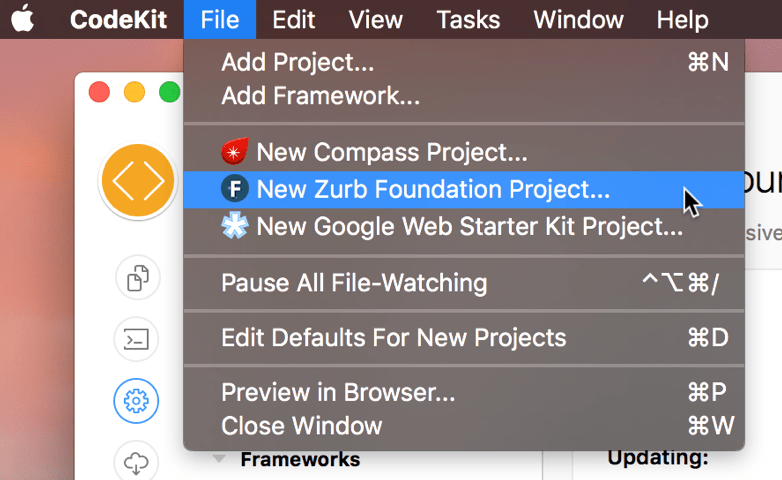
Choose File > New Zurb Foundation Project from CodeKit's menubar.
In the window that appears, choose an empty folder.
CodeKit adds that folder as a Project and opens the Zurb Foundation category of Project Settings:
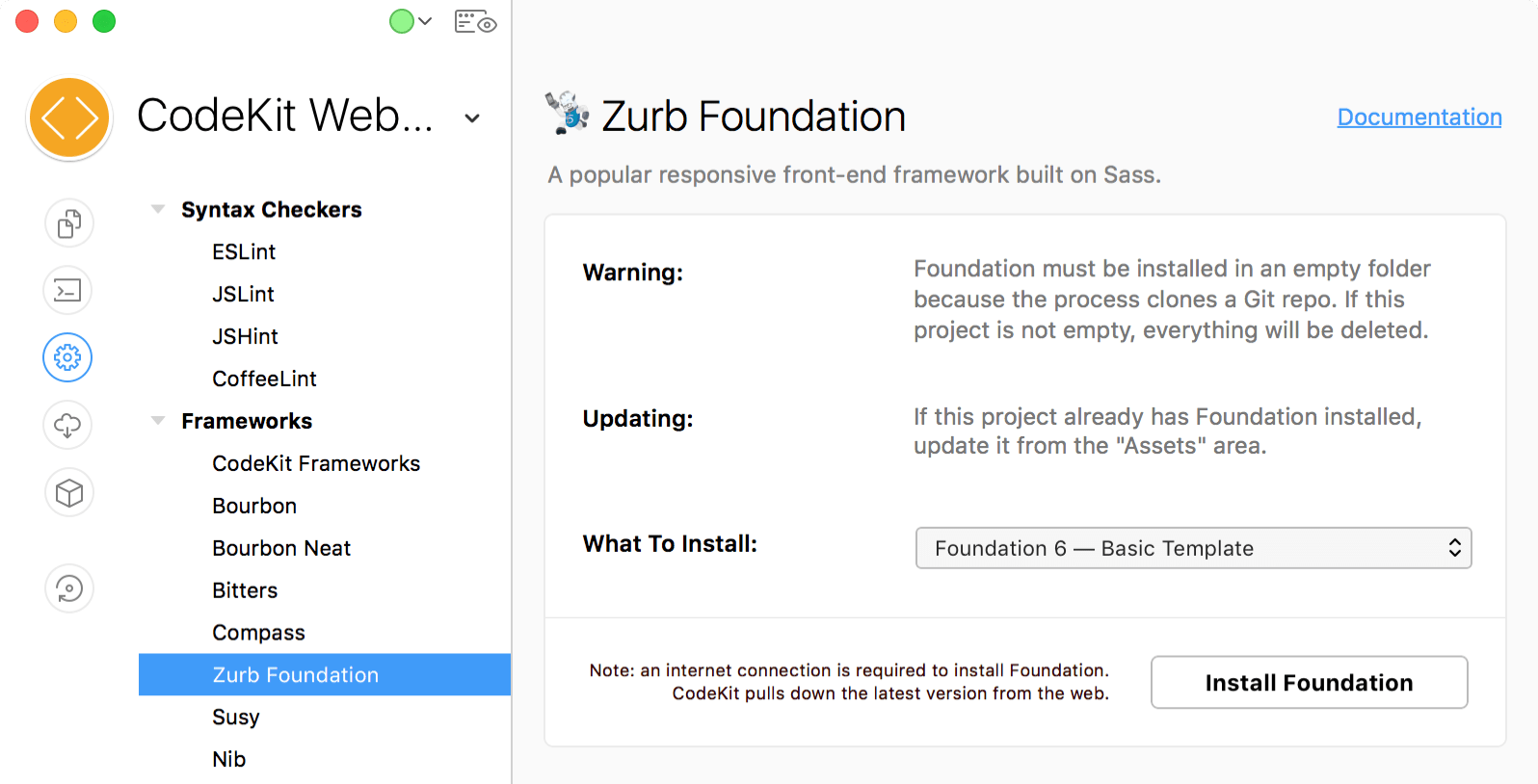
One-Click Install
Click the Install Foundation button. CodeKit will download the latest version of Foundation from the web and configure options appropriately. After the download completes, CodeKit will automatically compile some files.
Hit the Preview button in CodeKit to see the initial template, then start customizing.
Updating Foundation
Once Foundation is installed in your Project, you can update it by opening the Assets area. The installed and latest versions of Foundation are shown in the list:
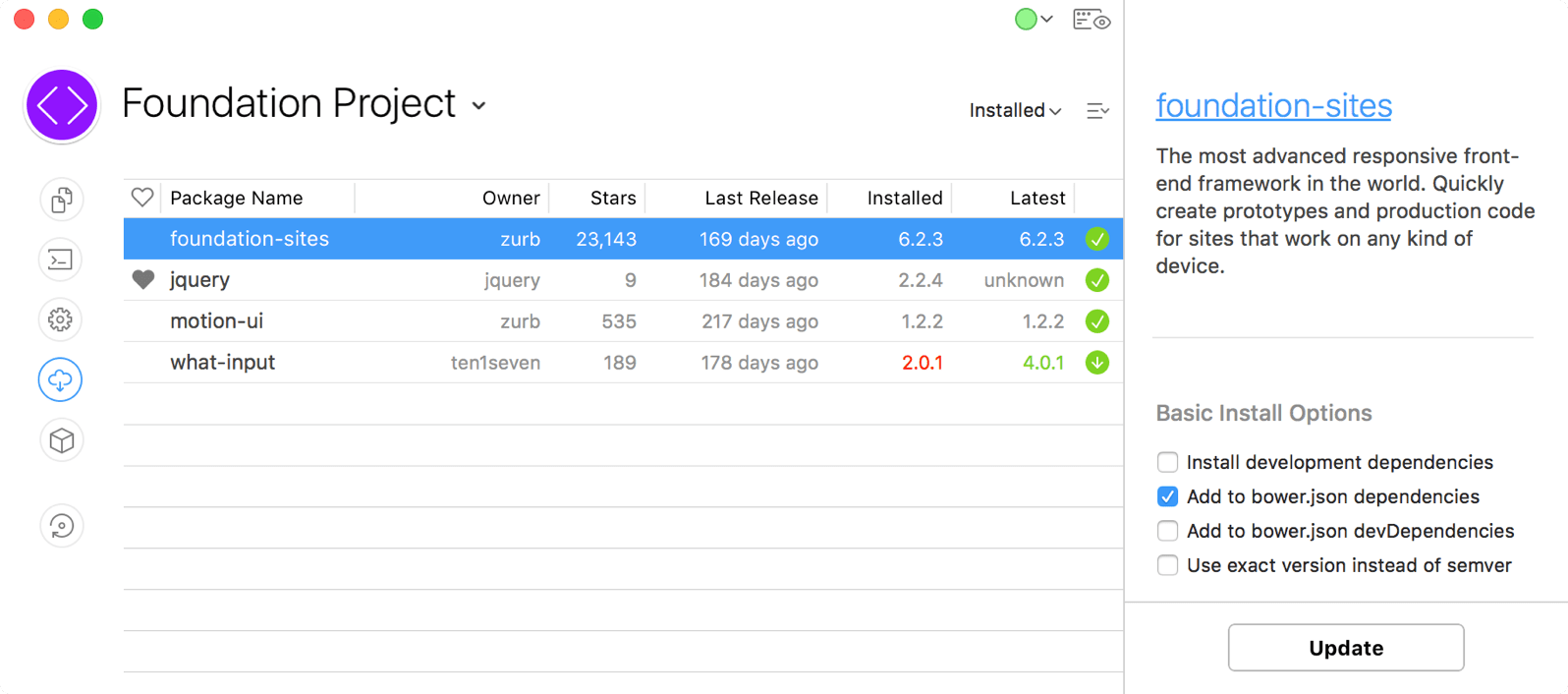
Select the foundation-sites component and click Update to update Foundation and all its dependencies to their latest versions.
Note: Foundation may install older versions of some dependencies. That's correct behavior. The exact versions that get installed are defined by the Zurb Foundation team.
Foundation 5
CodeKit can, optionally, install legacy releases of Foundation 5. You should not use version 5 for new projects, however, as it hasn't been actively developed in years.